(11) Setting up Azure Maps Account for Autopilot
- Mr B SOE way
- Jun 22, 2022
- 1 min read
I have using this setup for a quite awhile now, and this is super useful for customers that span to different regions within Australia or worldwide which correct sets the time zone based on the region there are.
The setup is as follows:
1. Navigate to https://portal.azure.com/, and using the search function at the top, enter Azure Maps. Select Azure Maps Account.

2. Under Azure Maps Account, select Create azure maps account

3. Under the Basics, select and enter the following:
Subscription: Select the subscription within your tenant
Resource Group: Create a new resource group
Name: XXXXXX-AzureMaps
Region: East US
Pricing Tier: Gen2 (Maps and Location Insights)
To view the full pricing details: https://docs.microsoft.com/en-gb/azure/azure-maps/choose-pricing-tier
"Tick" I confirm that I have read and agree to the License and Privacy Statement.

4. Once the deployment is completed, select Go to Resource
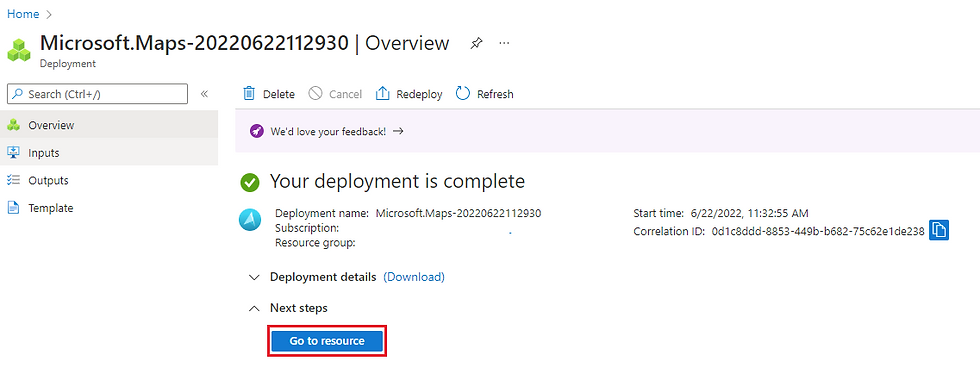
5. Within the recently Azure Maps, select Authentication, make a copy of the Primary Key.

6. Next update the script that sets the Time Zone with the Primary Key. The scripts can be downloaded from my Github repo: https://github.com/mrbernardmah/intune-shell-Windows-AzureMapsTimeZone




Comments