(16) Update Domain Names in Office 365
- Mr B SOE way
- Jul 12, 2022
- 1 min read
Updated: Jul 13, 2022
Sometime early last year in 2021, I bought a google DNS domain for testing, as I never got to use it fully I decided to go purchase another domain. My current domain is soeintunedevice.onmicrosoft.com, so I have purchased another domain to align with my home lab build.
The original post is covered here: https://soeintunedevice.wixsite.com/home/post/getting-started-with-microsoft-endpoint-manager-mem under "Adding a domain to the tenant"
The steps are as follow:
1. Log into Office 365 Admin Portal: https://portal.office.com/AdminPortal/?#/Domains
2. Select Add domain

3. Enter in the domain name, in this case is soeintunedevice.org then select Use this domain

4. Select "Add a TXT record to the domain's DNS records" then select Continue.

5. Update the details below with your DNS Domain (in this case, Google Domains).
Note: I have greyed out the TXT Value where MS=ms6XXXXXX

From Google Domains, this has been updated.

Note: Please allow up to 5 to 10 minutes for the changes, then select Verify.
6. Follow the wizard, update with what is required then domain setup is completed.

7. To verify that it shows up with custom domain names, navigate here: https://portal.azure.com/#view/Microsoft_AAD_IAM/ActiveDirectoryMenuBlade/~/Domains
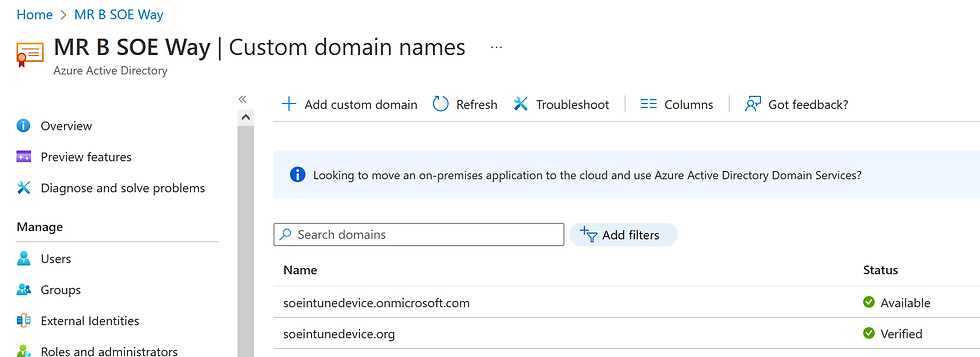
8. It is optional to setup your preferred domain, in this case, I have setup soeintunedevice.org as my primary domain.




Comments