(29) Windows 365 - Cloud PC RDP Device Restrictions
- Mr B SOE way
- Nov 10, 2022
- 1 min read
To ensure Windows 365 Cloud PC has RDP Device Restrictions this will controls over the following

1. Navigate to https://endpoint.microsoft.com/ then select Devices then select Windows then select Configuration Profiles
2. Under Configuration Profiles, select Create profile.
Select the following: Platform = Windows 10 and later
Select the following: Profile type = Settings catalog

Name: Mr B SOE Way - Cloud PC Device Restrictions
Description: All settings to tweak RDP Device Restrictions
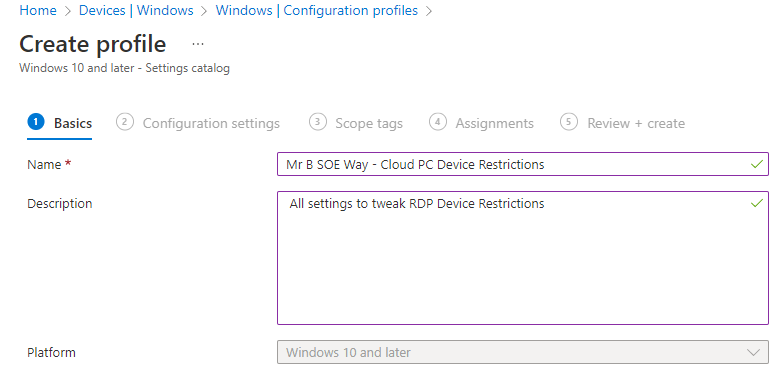
Select Add Settings, then select "Add filter" where:
Key: Scope
Operator: = =
Value: Device
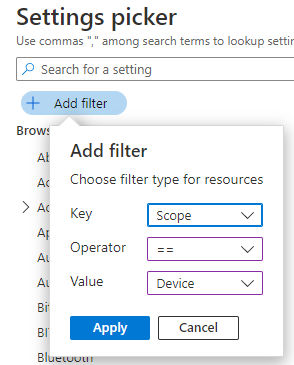
Select Apply
In the "Search for a setting", enter in Printer Redirection, this will show 4 settings for devices. Select all four boxes.

In the "Search for a setting", enter in Device and Resource Redirection, this will show 12 settings for devices. Select all 12 boxes.

3. Expand out of Administrative Templates which will provide this entire list.

4. The recommended settings that should be configured as highlighted.

5. Next select Assignments, and assign to your Cloud PC Dynamic Group.

6. To ensure the device has received the Device Configuration, run Sync from https://endpoint.microsoft.com then select Windows then select Sync.

7. By viewing the Device Configuration, you can see now the Device Configuration: Mr B SOE Way - Cloud PC Device Restrictions has succeeded in applying the profile.




Comments