(32) Enable Hyper-V USB passthrough to Access USB Storage
- Mr B SOE way
- Nov 23, 2022
- 1 min read
As I am running some tests on a Hyper-V on my Windows 11, I thought this would come handy if anyone needs to do as it well with transferring files from one device to another.
1. Plug in your external HD or USB to your device. In search, type in Computer Management. Select Disk Management
2. Under Disk Management, right click on Disk 1 and select Offline.

3. Now this will show that Disk 1 is now offline.

4. Go to Hyper-V Manager, right click on your Virtual Machine, then select Settings.

5. Go to SCSI Controller, then select Hard Drive then select Add

6. Select Physical Hard Drive with option where it can be Disk 1: 1862.99GB then select Apply then select OK.

7. On the Virtual Machine, you will now see that Disk 1 has been mounted on.
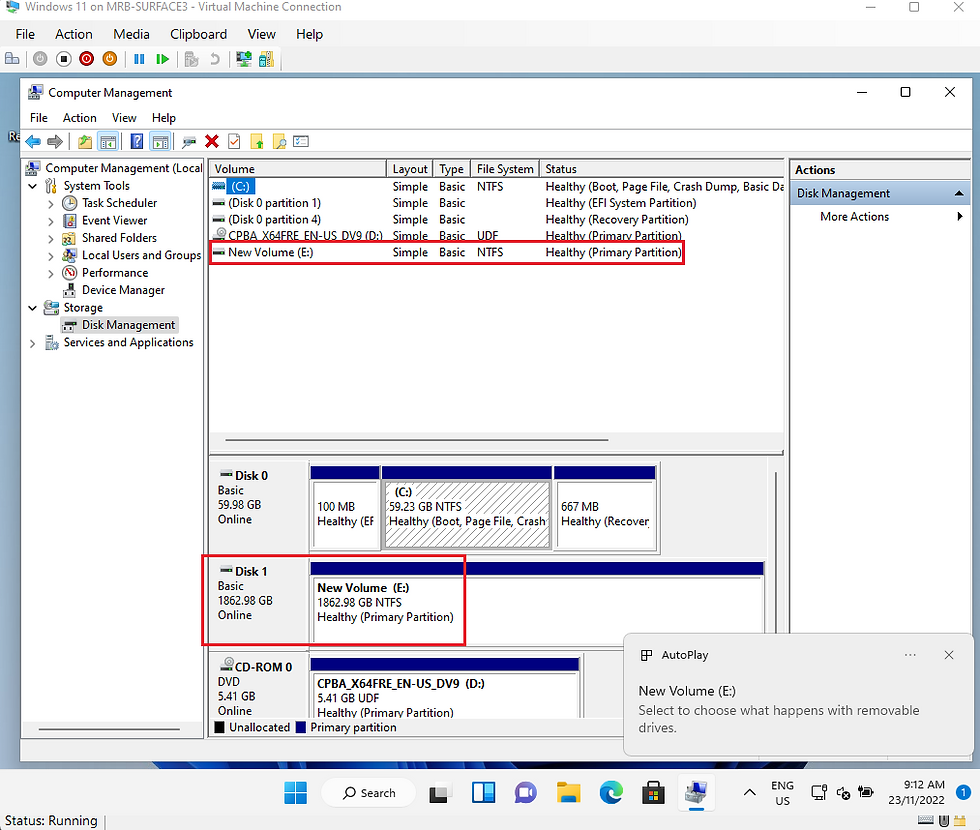
8. To remove the USB drive from the Virtual Machine, go to Hyper-V Manager, select Remove under "Hard Drive"




Comments