(74) Microsoft Purview - Create and publish sensitivity labels
- Mr B SOE way
- Jun 8, 2023
- 2 min read
To learn more about Sensitvity labels, read here: https://learn.microsoft.com/en-us/microsoft-365/compliance/sensitivity-labels?view=o365-worldwide#what-a-sensitivity-label-is
To ensure that you are able to apply sensitivity labels to Microsoft 365 groups and SharePoints, ensure to follow this: https://soeintunedevice.wixsite.com/home/post/73-microsoft-purview-enable-sensitivity-labels-in-microsoft-365-groups-and-sharepints
Licensing:
AIP P1 licenses (client-side manual sensitivity labelling)
AIP P2 licenses (client-side and server-side automated labelling)
Permissions:
By default, Global Administrators will have access.
For limited access, the following role groups can be assigned:
Information Protection
Information Protection Admins
Information Protection Analysts
Information Protection Investigators
Information Protection Readers
Other roles are available here: https://learn.microsoft.com/en-us/microsoft-365/security/office-365-security/scc-permissions?view=o365-worldwide#role-groups-in-microsoft-defender-for-office-365-and-microsoft-purview-compliance
Instructions:
1. Navigate to https://compliance.microsoft.com/
2. Under Solutions, select Information protection then select Labels.
3. Select create a label.

4. For Label - Internal, the following will be configured:
Items – Not Configured
Groups and Sites – Configured
Privacy & external user access
Privacy (Teams/MS Groups) – None (Keep existing settings)
External User Access (Teams/MS Groups) – Disabled
Control external sharing from labelled SharePoint Sites – Configured
Content can be shared with – Only people in your organisation
Name and tooltip:

Scope:

Items:

Groups & sites:

Privacy & external user access:

External sharing & conditional access:

Schematized data assets (preview):

Select Finish.
5. For Label - External, the following will be configured:
Items – Not Configured
Groups and Sites – Configured
Privacy & external user access
Privacy (Teams/MS Groups) – Enabled
External User Access (Teams/MS Groups) – Enabled
Control external sharing from labelled SharePoint Sites – Configured
Content can be shared with – New and existing guests
Name and tooltip:

Scope:

Items:
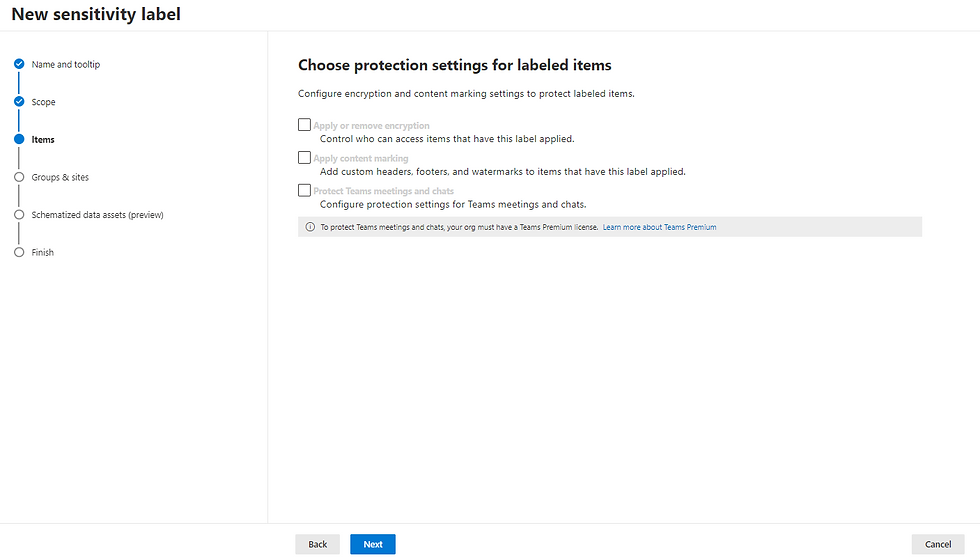
Groups & Sites:

Privacy & external user access:

External sharing & conditional access:

Schematized data assets:

Select Finish and select Create Label.
6. There will be two labels created, select Internal then select Publish label.

7. Select Next.




Enter a policy name: Internal Policy. Then select Next.

Select Finish, then select Submit. Then select Done.

Repeat the process for External and name the policy: External policy.
With External, under sites and groups, the default label will be: External.

8. Once both policies have been published, you will see under Label policies that it shows both.

ng from labelled SharePoint Sites – ConfigureContent can be shared with – New and existing gue



Comments