(8) Deploy an Offline Microsoft Store with Endpoint Manager
- Mr B SOE way
- May 13, 2022
- 1 min read
This came up with my recent projects, as a client heavily uses "Microsoft Store for Business" heavily within the organization. As you may be aware that the Microsoft Store for Business will be EOL coming 1st quarter in 2023, read here to find out more: https://docs.microsoft.com/en-us/lifecycle/announcements/microsoft-store-for-business-education-retiring
This post will cover with setting up in the following:
- Configure Microsoft Store for Business to display Offline apps
- Download the package for offline use
- Create and deploy a LOB (Line-Of-Business) app with Microsoft Endpoint Manager
Configure Microsoft Store for Business to display Offline apps
1. Navigate to https://businessstore.microsoft.com
2. Select "Manage" then select "Settings"

3. Under Settings, then shop, you will notice that the "Showing experience" for Show offline apps is turned off by default. Click on icon to turn it on.
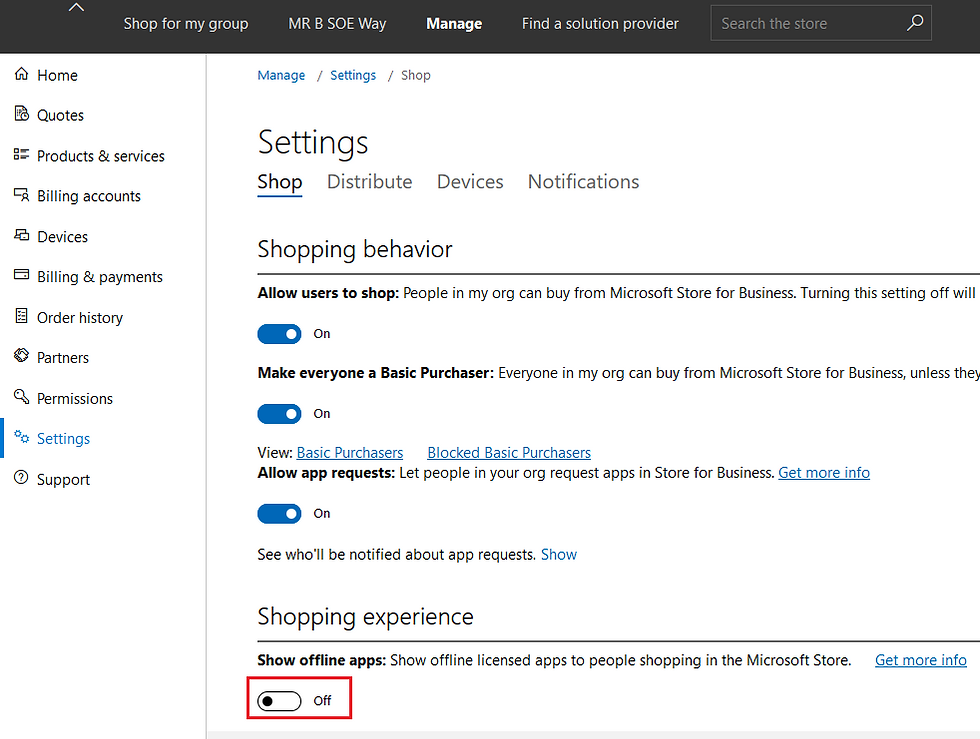
Download the package for offline use
4. In the "Search the store", enter in Microsoft Remote Desktop as an example.
Under License type, select "Offline"

5. Select "Get the app"

6. Select "Download"

7. Scoll down and download all required supporting frameworks for the application. It shoud look like this.

Create and deploy a LOB (Line-Of-Business) app with Microsoft Endpoint Manager
8. Next navigate to https://endpoint.microsoft.com/ then select Apps then Windows then select "Add" then select "Line-of-business" app

9. Next upload the .appxbundle and it should look like this, select OK then select your assignments.




Comments