(23) Accessing Windows 365 Cloud PC using Browser
- Mr B SOE way
- Oct 16, 2022
- 1 min read
Updated: Oct 20, 2022
Once the provisioning has been completed, now it's time to access your W365. The instructions are here from the previous post.
In the previous post, it was at "Provisioning phase", going back to https://endpoint.microsoft.com/#view/Microsoft_Intune_DeviceSettings/DevicesMenu/~/Cloud%20PC, we can now see that "Provisioning" has been completed.

And under Devices then Windows (By Platform) that it shows under as enrolled.

1. Using Edge or Google Chrome, navigate to https://windows365.microsoft.com

2. Select Next then Next then Get Started.

3. It will then bring you to this page. Select Open in browser

4. You can choose your "In Session Settings" as well as "Advanced Settings". Then select Connect.

5. You will be prompted to login with your credentials, then select Sign In.

6. Now it's automatically logging in to create the user profile

7. Now we are logged into our Windows 365 Cloud PC.

8. To sign out, simply click your profile name at the top right hand side and select Sign Out.
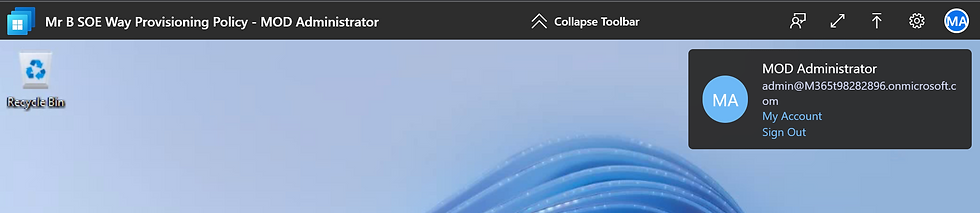



Comments