(79) Microsoft Purview - Configure retention policies
- Mr B SOE way
- Jun 14, 2023
- 2 min read
Microsoft Purview Data Lifecycle Management offers a wide range of retention capabilities that allows organisations to manage, preserve, and dispose of their data to minimise risk and remain compliant with regulations. With Microsoft 365, you can set up retention policies that automatically delete data after a specified period, hold data in place for a certain amount of time, or both.
Instructions:
1. Navigate to https://compliance.microsoft.com/
2. Select Data lifecycle management then select Microsoft 365 then select New Retention Policies

3. Set the name and a description for the policy so that it is clear what the policy is setup to achieve. Click Next.

4. Under the Policy Scope then select Next.

5. Select Static as the option for Choose the type of retention policy to create. Click Next.

6. For Choose where to apply this policy, set the status for all items except OneDrive accounts to "Off".

7. On the next screen, select Retain items for a specific period and set the drop-down value to Custom. This will allow you to specify your desired retention period.
The Start the retention period based on: should be set to "When items were last modified".
Ensure that the option for At the end of the retention period is set to Delete Items automatically.
Select Next.

8. Select Submit.

Once the retention policy is in effect, documents will be automatically deleted from the selected options after the specified period has elapsed.
Next you can create the retention label by following this: https://learn.microsoft.com/en-us/microsoft-365/compliance/create-retention-labels-data-lifecycle-management?view=o365-worldwide



Then select Create Label.

Then you have the following to choose from the list.

In this case, I have selected Publish this label to Microsoft 365 locations

Select Static

Select All locations or Let me choose specific locations

Give it a name then select Next.
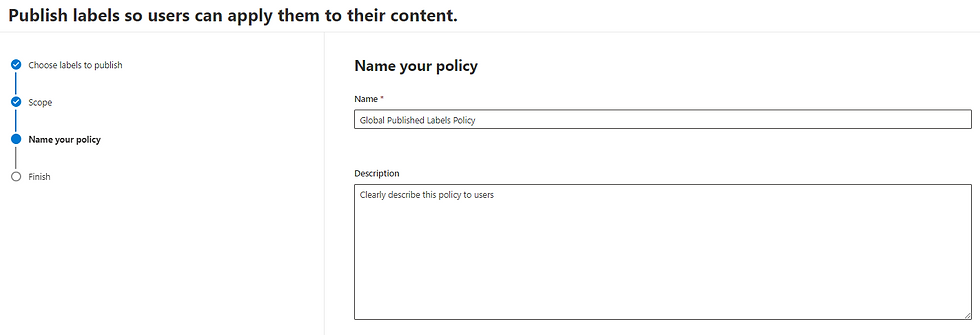
Then select Submit.




Comments